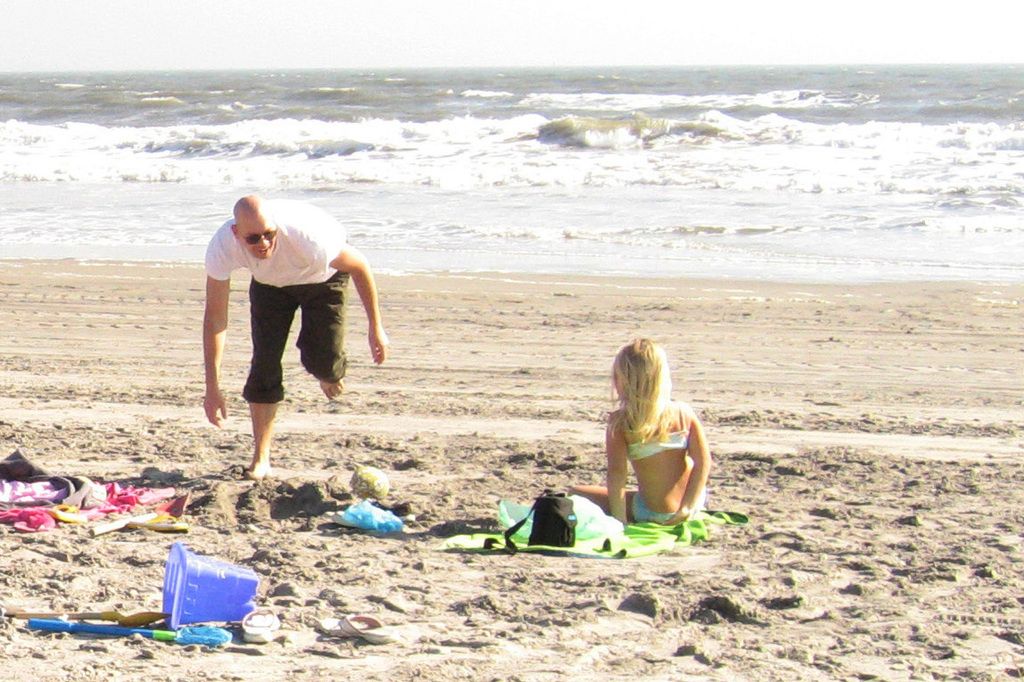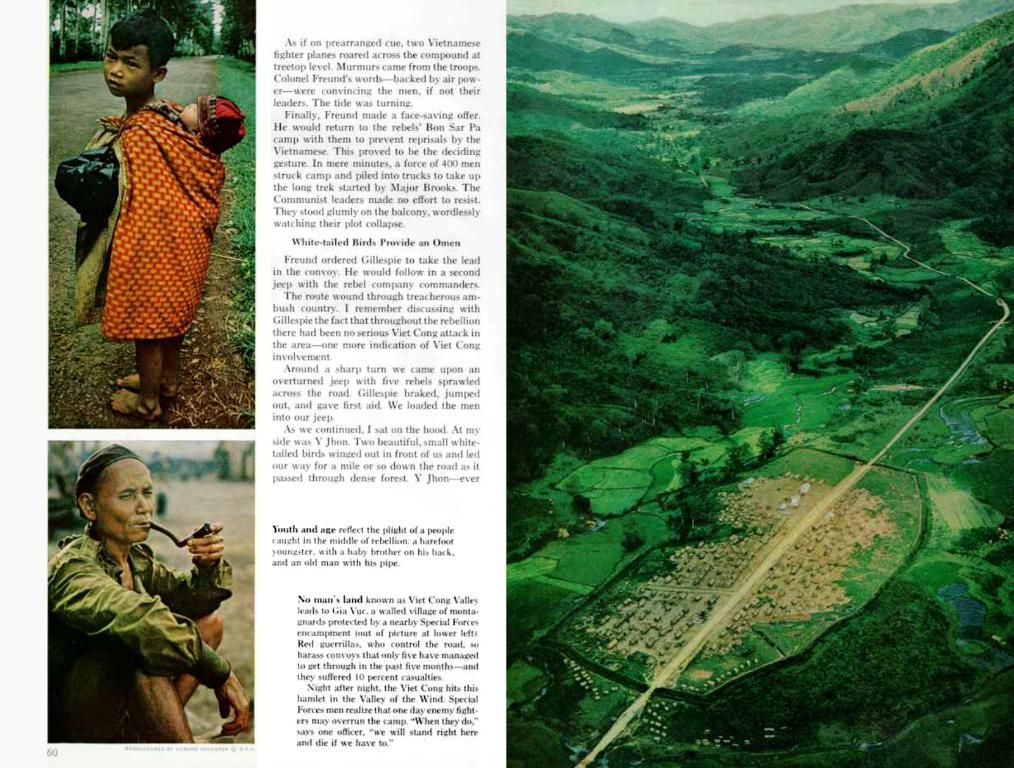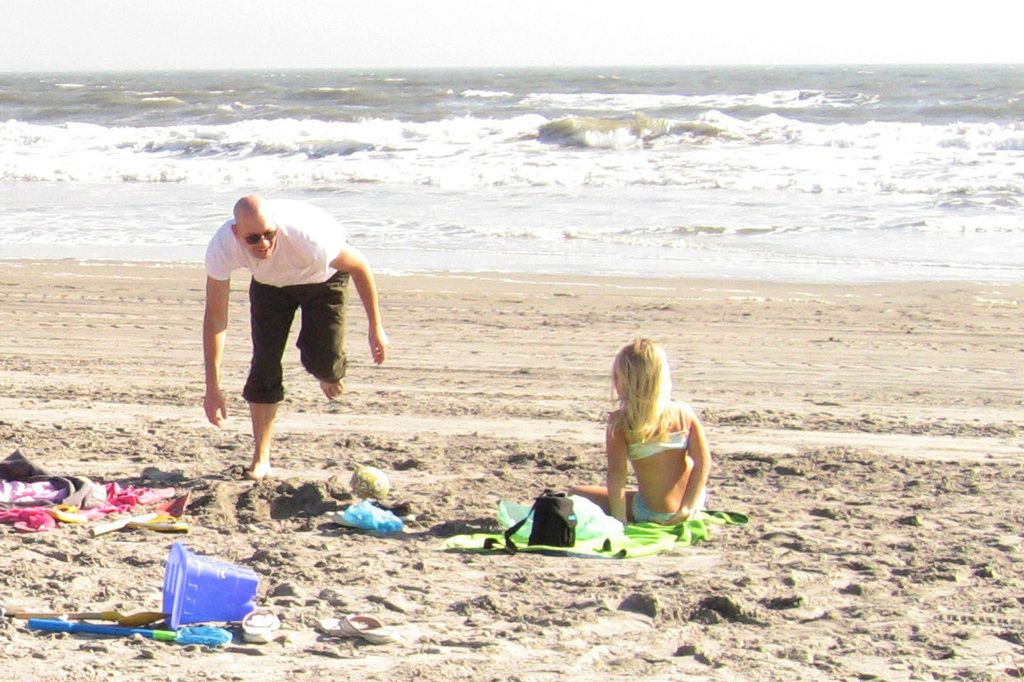Designers, Here's Your Guide to Transitioning From Figma to SwiftUI: Technical Insights Uncovered
🤙🏻 Hey there, creative mate! Let's dive into the world of designing for iOS. In this sublime digital age, there's a silent agreement among designers: get technical or get lost in the crowd. Comprehending the technical dynamics of the platform you're designing for isn't just a bonus, it's a damn necessity.
While Figma's developer mode serves a purpose, it ain't a replacement for understanding the core principles of the development framework your devs will use to transform your stunning designs into software. This relationship between design and development is no longer a luxury, but a must-have skill for anyone designing for iOS. Let's roll into the deets...
1. Components & Custom Views: The Design Power Couple
Figma: Components are your design rockstars. They're reusable, Hadron particles that ensure consistency and eliminate repetition. Think of 'em as the DNA building blocks of your design universe.
SwiftUI: Custom Views step onto the scene. Like Figma's components, they're reusable bits of UI, but they can handle advanced elements like tables and lists. SwiftUI's got game, man.
Time is money, and when you make a change to a custom view, that ripple effect is felt across the app, saving you both time and effort.
2. Properties & State Variables: The Design Fabric Controller
Figma: Properties aren't just settings, they're your design command center. They're where you control the size, position, color, font and more, enabling you to bring out the nuances of your designs while ensuring brand consistency. And prototyping tools transform 'em into dynamic animation engines, allowing for interactive engagement.
SwiftUI: This is where State Variables shine. Think of 'em like the heartbeat of your app, keeping things alive and dynamic. SwiftUI's '@State' is your secret weapon here, connecting these variables with views, ensuring they spring into action upon any state change.
3. Auto Layout Versus Stacks & Spacers: Crafting Responsive Flow
Figma: Auto Layout is like your design personal trainer. It lends flexibility, ensuring designs are responsive and adaptable. Setting constraints empowers you to control the spatial dynamics of your design elements.
SwiftUI: Stacks, VStacks, and Spacers are your secret weapons for responsive design. While stacks arrange your child views vertically and horizontally, Spacers introduce the much-needed breathing room. You're a Tetris master, arranging, spacing, and making everything fit perfectly into various screen sizes.
4. From Figma's Inspector Panel to SwiftUI Modifiers: Tailoring UI Elements
Figma: The Inspector panel is your designer's cockpit in Figma. Tweek this, adjust that, fine-tune the other, and you've transformed a raw design element into a polished visual piece. This panel's essential for working the magic on your creations.
SwiftUI: Enter Modifiers - SwiftUI's secret sauce for the Inspector panel. With Modifiers, you can adjust and customize views, controlling depth, interactivity, and dynamic behavior. It's more than just cosmetics; Modifiers allow you to dictate how a view responds to user input, adapts to different devices, and transitions between states.
Mastering the power of Modifiers in SwiftUI lets you dream beyond the static representation of a design in Figma and visualize its dynamic rendition in SwiftUI. A button's not just about its look; it's also about how it behaves.
By understanding Shapes and Shifting from the Figma Inspector Panel to SwiftUI Modifiers, designers can more effectively portray their vision and intentions to developers.
Final Thoughts
SwiftUI ain't just for devs. For designers, it's a treasure trove of possibilities, a blank canvas waiting to be splattered with creativity. By bridging the gap between Figma and SwiftUI, we're not just polishing collaboration; we're reimagining it. If you're ready to revolutionize the way you work, dive headfirst into Judo - a visual canvas for SwiftUI that's a designer's dream come true. Brace yourself for a transformative journey. Design and build SwiftUI today, mate!
Find more stories on our blog Courtside. Got a suggestion? Drop us a line at [email protected]. 🤙🏻🚀
- Learning SwiftUI's capabilities, such as understanding Custom Views and State Variables, is crucial for designers working on iOS projects. This knowledge not only complements their design skills but also enables them to efficiently collaborate with developers.
- The ability to transition from Figma's Inspector Panel to SwiftUI's Modifiers is essential for designers. This skillset allows them to effectively convey their design vision and intentions while also understanding the dynamic behavior of UI elements in SwiftUI.