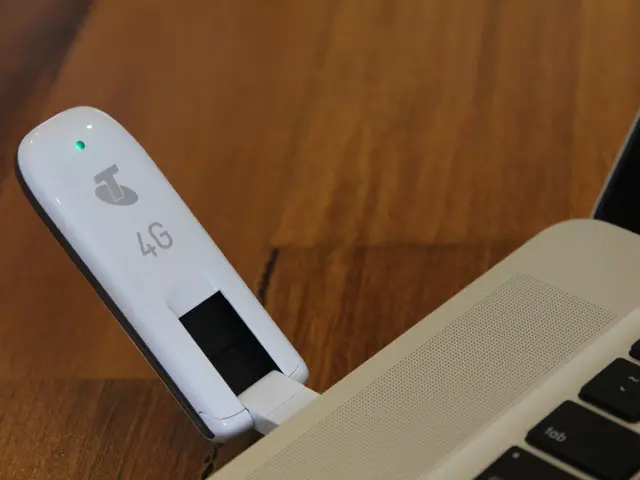Stopping Pesky Web Notifications: A Guide for Chrome and Safari Users
Disabling web notifications in Google Chrome for macOS: Guide to silencing pop-ups and alerts on your Mac.
Hey there, fellow web enthusiasts! If you're like me and find yourself eagerly signed up for notifications from your favorite websites, including ours, you might find yourself wanting to call it quits. Maybe you no longer wish to receive those notifications or perhaps you subscribed in error and now they're cluttering up your devices.
Not to worry! I've put together this handy guide to help you disable notifications in Google Chrome and Safari.
Disabling Web Notifications in Google Chrome
- Open Chrome and click on the three vertical dots in the top-right corner to open the main menu.
- Click on 'Settings' from the dropdown list.
- Scroll down to the 'Privacy and security' section and click on 'Site Settings'. This is where you can turn off notifications.
- Find the 'Notifications' option and click on it.
- Choose between allowing websites to send you notifications outright or enabling a setting that says 'Ask before sending (recommended)'. It's a good idea to keep the latter enabled, since asking permission to send notifications is polite. This way, when a website asks permission, you'll receive a pop-up asking if you want to 'Allow' or 'Block' notifications.
- You can also select individual websites from the list and block them from sending you notifications. Simply select the three vertical dots to the right side of a specific website and choose 'Block'. Keep in mind that if you block a website, it will stop sending notifications and will also no longer ask for permission to do so in the future.
Since Chrome is connected to your Google account, making changes on one device should apply to all Chrome apps on your other devices.
What if you want notifications again?
If you've blocked notifications from a site and you want to re-enable them, it's easy. First, head back to the website. You'll likely be asked if you want to subscribe to notifications and can select 'Allow' to resume them. Alternatively, you can select the padlock logo to the left of the URL bar when on a website to access the 'Notifications' section for that website. There's a drop-down menu that has options for 'Ask (default)', 'Allow' or 'Block' and you can make your choice accordingly.
Disabling Web Notifications in Safari (on Mac)
- Open Safari and click the 'Safari' menu in the menu bar.
- Choose 'Preferences' from the dropdown list.
- Go to the 'Websites' tab.
- Select 'Notifications' in the sidebar.
- Review the list of websites. For each website, use the dropdown menu to select 'Deny' if you want to block notifications from that site.
- Adjust the settings as needed to allow or block notifications.
This process will prevent those websites from displaying notifications in Notification Center on your Mac.
Thanks to my colleague James Peckham at our sister site Tech Radar for assistance in creating this guide. Keep checking our website for more informative articles!
Contact Tariq Malik at tmalik@our website or follow him @tariqjmalik. Follow us @Spacedotcom, Facebook and Instagram.
While exploring the world of news and technology, you might find yourself seeking to control web notifications on your smartphones. To manage Google Chrome notifications, navigate to 'Site Settings' under the 'Privacy and security' section, choose 'Notifications', select 'Ask before sending' to receive prompts, and block specific sites if needed. Conversely, on a Mac with Safari, choose 'Preferences', select 'Websites', pick 'Notifications', and deny notifications from specific sites to prevent them from appearing in Notification Center.