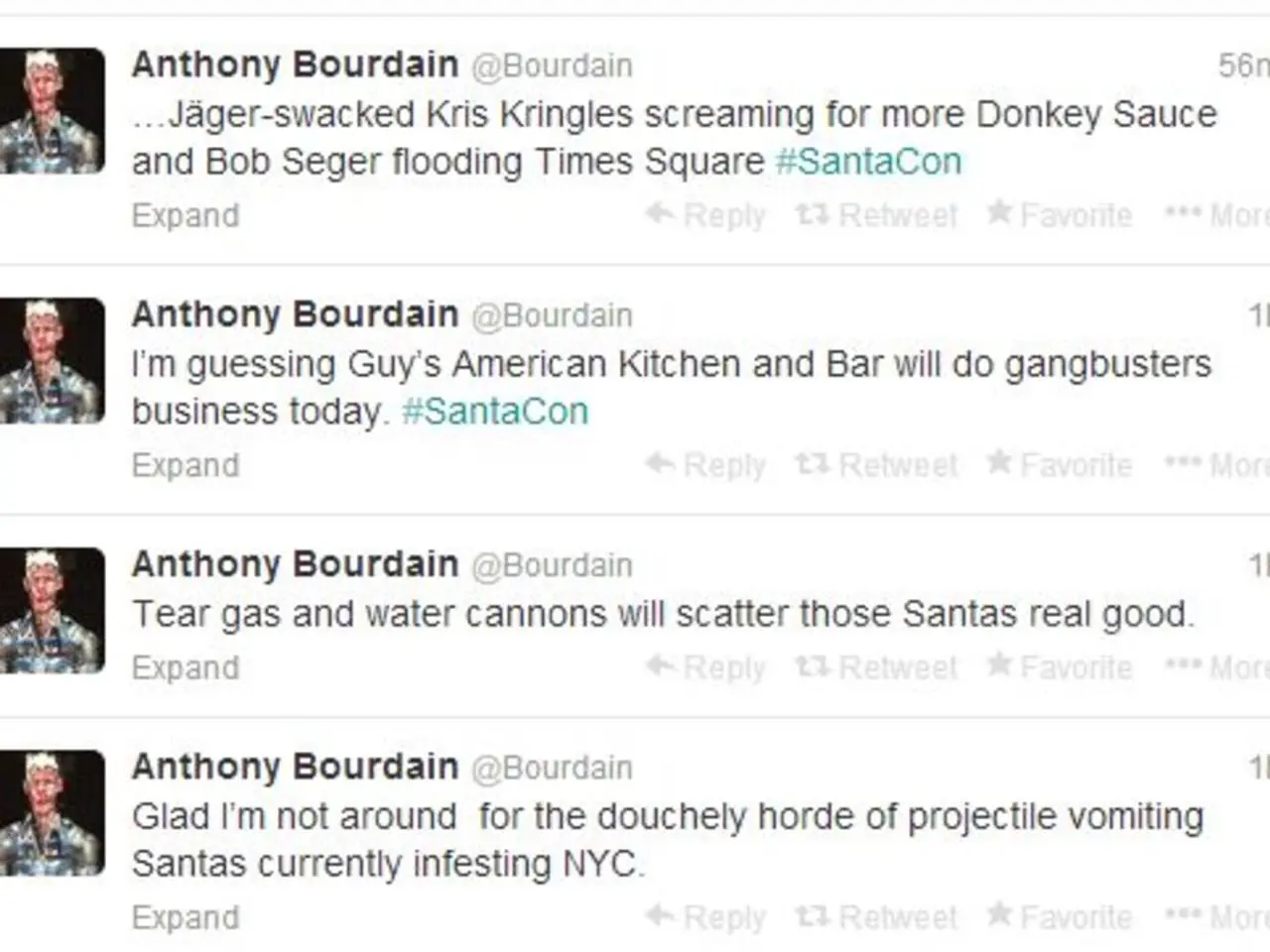Disabling Web Notifications on Google Chrome for macOS
In today's digital age, managing web notifications can become a nuisance, especially when they pile up across multiple devices. Here's a guide on how to disable web notifications across multiple devices in Google Chrome and Safari.
For Google Chrome users, follow these steps:
1. **On Desktop:** - Open Chrome. - Go to Settings > Privacy and security > Site Settings > Notifications. - You can toggle the master setting to block all notifications or manage by site to block specific ones.
2. **On Mobile (Android):** - Open your device Settings app. - Tap Notifications. - Find Chrome and toggle off 'Allow notifications' to stop all Chrome notifications. - Alternatively, from Chrome itself, you can go to Settings > Site settings > Notifications to block or allow specific sites.
Please note that while Chrome syncs settings via your Google Account, site notification permissions are device-specific, so changes should be made on each device separately for complete disabling.
For Safari users, the process varies slightly depending on the device:
1. **On Mac:** - Open Safari. - Click Safari menu > Settings (or Preferences on older macOS). - Navigate to Websites tab > Notifications. - You’ll see a list of websites allowed to send notifications — select and remove any or set them to "Deny". - To block all sites from asking permission, deselect “Allow websites to ask for permission to send notifications.” - To disable Safari's notifications outright, go to macOS System Settings > Notifications > select Safari and turn off its notification permissions.
2. **On iPhone/iPad:** - Open Settings. - Go to Notifications. - Scroll to Safari. - Toggle off 'Allow Notifications' to disable Safari notifications altogether. - You can also adjust notifications per website inside Safari by visiting the site, then managing permissions from the address bar lock icon.
When managing notifications in Safari on a Mac, it's important to note that any sites you may be subscribed to will be shown in the 'Websites' list on the left side, and you can change notifications settings for each site by selecting 'Deny' in a drop-down menu on the right side.
By following these steps per device and browser, you can effectively disable web notifications across multiple devices in both Google Chrome and Safari. This process may look slightly different on different devices, but the steps should be the same.
[1] Google Chrome Help: Change notification settings [3] Apple Support: Manage notifications in Safari [5] Apple Support: Turn off notifications for Safari on your Mac or iOS device
In the realm of technological advancements, staying updated on news and gadgets, such as smartphones, is crucial. However, managing web notifications across multiple devices can be a challenging task, especially in Google Chrome and Safari. By following the specified steps for Google Chrome and Safari on respective devices, one can effectively block notifications for a more peaceful digital experience.