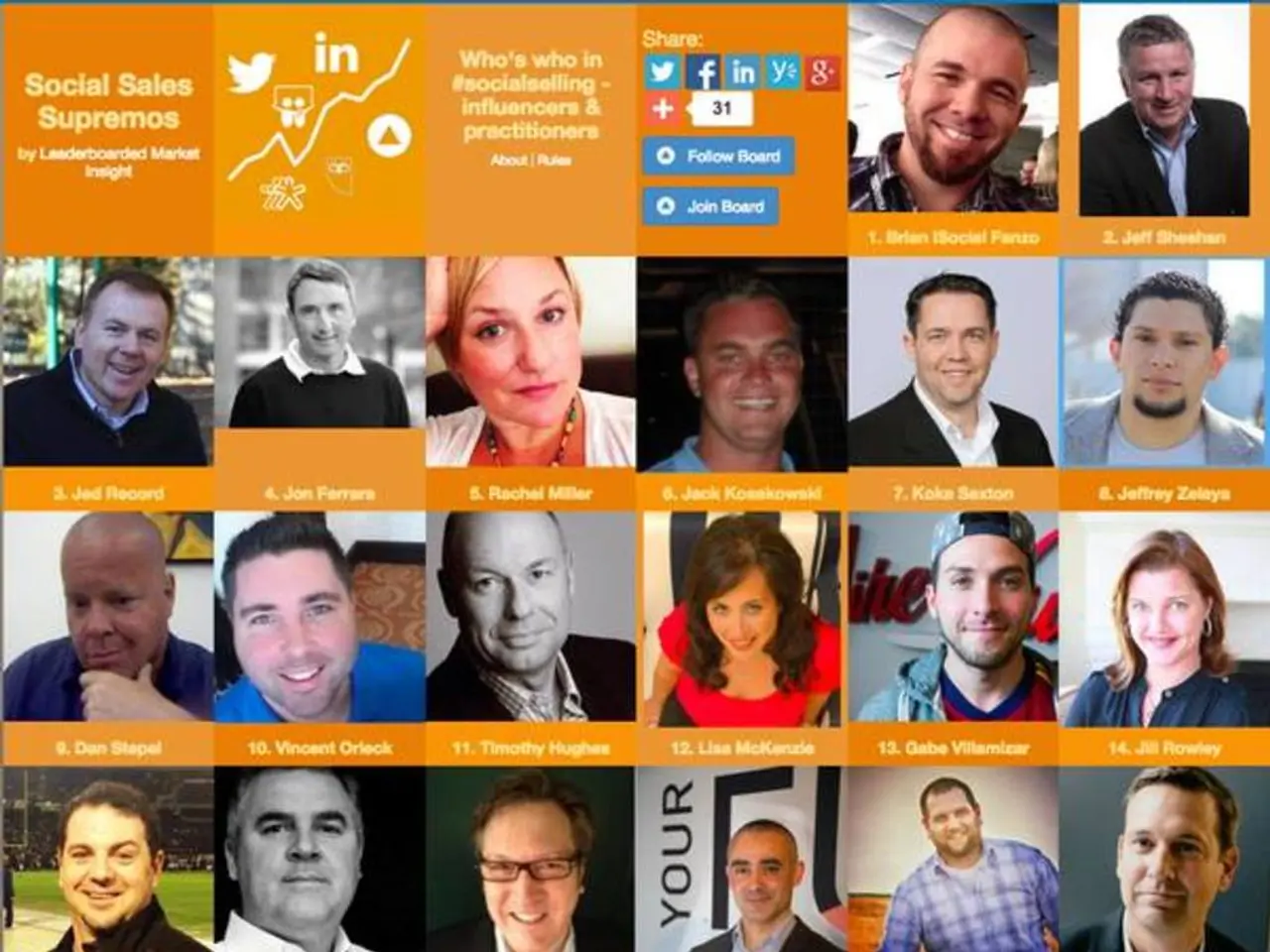Edit Image Metadata on Windows 11 and Windows 10: A Step-by-Step Guide
In the world of digital photography, metadata plays a crucial role in preserving and organising images. This article will guide you through the various sections of image properties in Windows 10 and Windows 11, where metadata information is stored and how you can edit or remove it.
Image Properties
Upon right-clicking an image and selecting 'Properties', you'll find yourself in the 'Details' tab. This is where you'll find a wealth of information about the image, such as camera details, date, geolocation data, and more.
Camera Section
The 'Camera' section provides details about the camera used to take the picture, including the maker, model, F-stop, Exposure time, ISO speed, and more. You can edit these details if needed.
Advanced Photo Section
This section is particularly useful for photographers as it allows for specific information to be added, such as details about the lens and flash, camera serial number, light source, exposure, white balance, digital zoom, and more.
Description Section
In the 'Description' section, you can edit the title, rating, tags, and comments of an image, making it easier to organise and search your photos.
Origin Section
The 'Origin' section is where you can edit the author, date taken, and copyright information of an image.
GPS Section
The 'GPS' section includes the exact coordinates of the location where the photo was taken, providing valuable context to your images.
File Section
While you can't edit the file name, type, location path, date created and modified, owner, and computer name in the 'File' section, it's still useful for understanding where the file resides on your computer.
Metadata Removal
To remove personal metadata information in Windows 10, use the "Remove Properties and Personal Information" option in the properties and select "Create a copy with all possible properties removed" or manually select properties to remove. On Windows 11, the process is similar, and you can find the metadata in the 'Details' tab of an image's properties.
Additional Resources
For more help and information on Windows 10, head over to the dedicated section on the website. You'll find help articles, tips, and tricks, and Windows 10 forums where you can ask questions and share your experiences.
It's also worth noting that some metadata, such as the 'Image' section, cannot be edited. However, applications like DxO PhotoLab can help you determine which applications have been used to edit and remove metadata from images by checking metadata conflict symbols, indicating discrepancies between stored metadata and embedded metadata in image files. Many photo management or editing programs display such indicators or log metadata changes within the app's interface or file synchronization features.
With this understanding of image properties and metadata management, you're now better equipped to organise and manage your digital photos on Windows 10 and Windows 11. Happy editing!
Read also:
- Minimal Essential Synthetic Intelligences Enterprise: Essential Minimum Agents
- Tesla is reportedly staying away from the solid-state battery trend, as suggested by indications from CATL and Panasonic.
- UK automaker, Jaguar Land Rover, to commit £500 million for electric vehicle manufacturing in Merseyside
- Agroforestry Carbon Capture Verified Through Digital Measurement and Verification Process