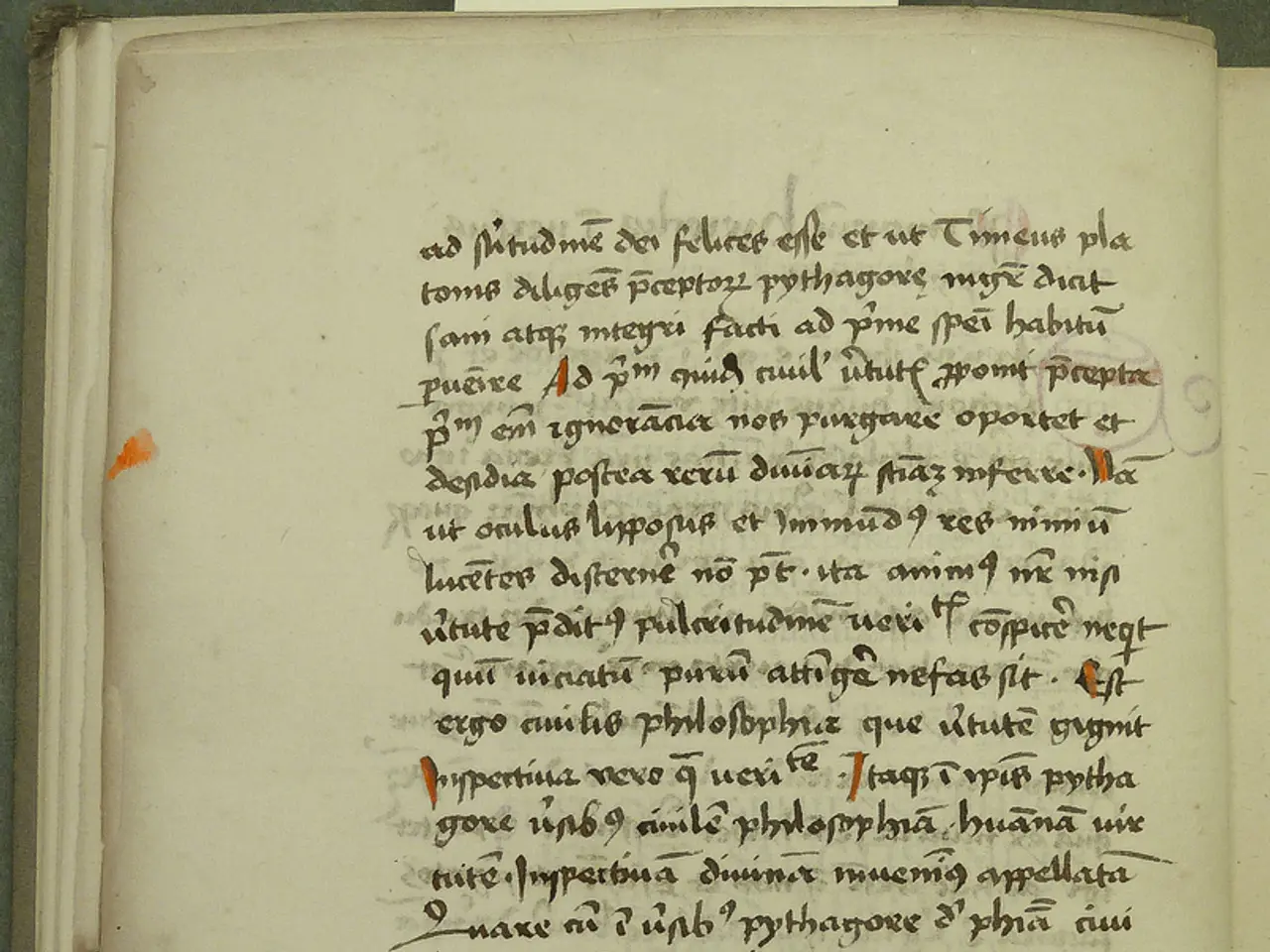Effortlessly erase a Section Break within Microsoft Word using these uncomplicated methods
In long documents with multiple chapters or sections, removing section breaks can create a more cohesive and streamlined document flow. This guide will show you how to delete section breaks in Microsoft Word to combine sections, remove unwanted formatting changes, and fix page numbering problems.
Step 1: Display Section Breaks
To see section breaks visually, enable the "Show/Hide" tool: - Navigate to the Home tab and click the Show/Hide ¶ button or press Ctrl + Shift + 8. - Section breaks appear as dotted lines labeled like “Section Break (Next Page)” or “Section Break (Continuous)”.
Step 2: Remove Section Breaks
- Place your cursor just before the section break line, then press Delete or select the entire break line and delete it.
- Removing section breaks merges the sections, which usually merges their formatting and removes the independent headers, footers, and page numbering styles assigned to each section.
Step 3: Fix Page Numbering After Removal
- Go to the Header/Footer area after removing breaks.
- If page numbers restart or don’t flow correctly, uncheck or click Link to Previous in the Header & Footer tab to connect the headers/footers of the merged sections.
- Adjust page numbering starting number if needed by right-clicking the page number, choosing Format Page Numbers, and ensuring numbering continues from the previous section rather than restarting.
Step 4: Check for Extra Paragraph Marks or Blank Pages
- After deleting section breaks, sometimes a stray paragraph (¶) or blank page remains, causing layout or page number problems.
- Using the Show/Hide feature, delete any extra paragraph marks or blank lines immediately after a removed section break to prevent an unintended blank page.
Step 5: Use Find and Replace for Multiple Breaks (Optional)
- If your document has many section breaks, you can remove them automatically by using Find and Replace:
- Open Find/Replace (Ctrl+H), enter in the "Find what" box (the code for section breaks), leave "Replace with" blank, and click Replace All.
By following these steps, you merge sections cleanly, maintain consistent formatting, and correct page numbering issues caused by leftover section breaks in Word documents.
In conclusion, deleting section breaks is an essential skill for achieving a polished and professional document. Deleting a section break in Microsoft Word can help combine or merge sections within a document, eliminate unexpected formatting changes, and ensure a harmonious visual appearance. Different types of section breaks in Microsoft Word include Next Page, Continuous, and Even Page/Odd Page breaks. The Navigation Pane in Word can be used to locate the section break you want to delete by clicking on the Headings tab and then right-clicking on the heading that comes after the section break.
Technology plays a crucial role in the efficient handling of documents, particularly in removing section breaks within Microsoft Word. By following the steps outlined in this guide, users can delete section breaks, merge sections, maintain consistent formatting, and correct page numbering issues caused by leftover breaks, ultimately achieving a polished and professional document flow. Understanding the different types of section breaks, such as Next Page, Continuous, and Even Page/Odd Page breaks, is essential for maximizing the benefits of this technology.