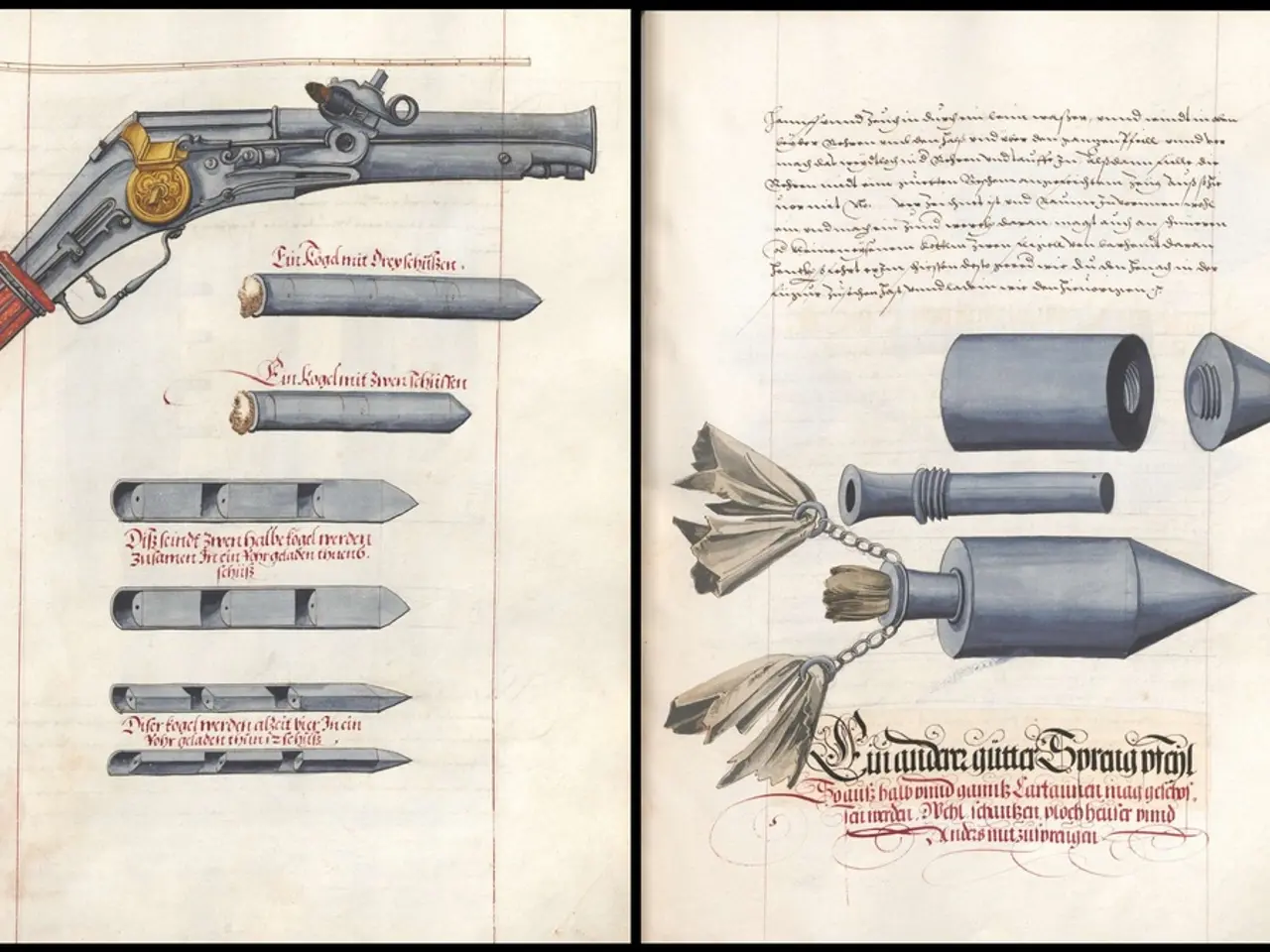Guidance on Placing Two Text Lines in the Header of a WordPress Website
In today's digital landscape, a well-designed header is crucial for making a strong first impression. Fortunately, with the help of WordPress and various tools, adding two lines of text to your header is a straightforward process.
Following the steps outlined in a guide can take your WordPress header from basic to brilliant, enhancing the brand message. Customization options for fonts, colours, and layout are available in popular page builder plugins like Elementor, Beaver Builder, or Divi, enabling you to match the site's branding.
Improved aesthetics can be achieved by adding two lines of text to the header. This simple change can boost the visual appeal by balancing the space more effectively, adding style and elegance to the site. Best practices for designing two-line headers include keeping it simple, choosing appropriate fonts, and ensuring mobile responsiveness.
There are several methods to add two lines of text to your WordPress header, depending on the theme and tools you are using.
**Using WordPress Block Editor**
1. Access the Header Template: - Go to your WordPress dashboard. - Navigate to Appearance > Editor. - Click on Templates and select the header template for your site.
2. Add Text Blocks: - Click the + block inserter in the editor. - Search for and add a "Paragraph" block. - Type your first line of text. Press Enter to start a new line, and type your second line of text.
3. Adjust Layout: - Use the block settings to adjust spacing, alignment, and other layout options as needed.
**Using a Page Builder (e.g., Elementor)**
1. Access the Header in Elementor: - For Elementor Pro users, go to Templates > Theme Builder and select the header. - For free users, use the WordPress Customizer or a compatible plugin like Elementor Header & Footer Builder.
2. Add Text Widgets: - Drag a "Text" widget into your header layout. - Type your first line of text and press Enter for a new line. - Type your second line of text.
3. Customize Layout: - Use Elementor's drag-and-drop tools to adjust column widths and widget positions.
**Using HTML/CSS**
1. Editing the Header Template: - Go to Appearance > Editor (for block themes) or use your theme's customizer or FTP to access header files.
2. Add HTML for Text Lines: - Add HTML like `
` to your header template.
3. Adjust with CSS: - Use CSS styles to adjust the layout and design of your added text lines.
Each method allows you to add two lines of text to your header without disrupting your site's functionality, but you may need to tailor the design adjustments based on your theme and layout.
For those who want more control over the design, custom CSS is a viable option. In Elementor, text elements can be added to the header, and two separate text widgets can be used for the site title and tagline. To add custom CSS, identify the HTML elements used in your header by right-clicking on your header and selecting "Inspect" in your browser.
The WordPress header serves as a digital "welcome mat" to a site, and customizing it to reflect a brand's personality is essential. Elementor offers a simple yet effective way to elevate the website's design and improve communication with visitors. Testing the two-line header design on mobile devices is essential to ensure it adjusts well to different screen sizes.
Enhanced communication is another benefit of adding two lines of text. Splitting the header into two lines enables displaying both the site's name and a tagline, slogan, or special offer, giving users more context about the site's purpose. After designing the new header, it can be published for it to appear across the site.
Using the WordPress Customizer, the built-in WordPress Customizer allows for tweaking the header without any coding knowledge, and many themes already provide options for adding extra text lines.
Customization options in popular page builder plugins like Elementor, Beaver Builder, or Divi allow for enhancing the visual appeal of a WordPress site by adding two lines of text to the header. Following best practices for designing two-line headers, such as keeping it simple, choosing appropriate fonts, and ensuring mobile responsiveness, can boost the site's aesthetic appeal and communication with visitors.