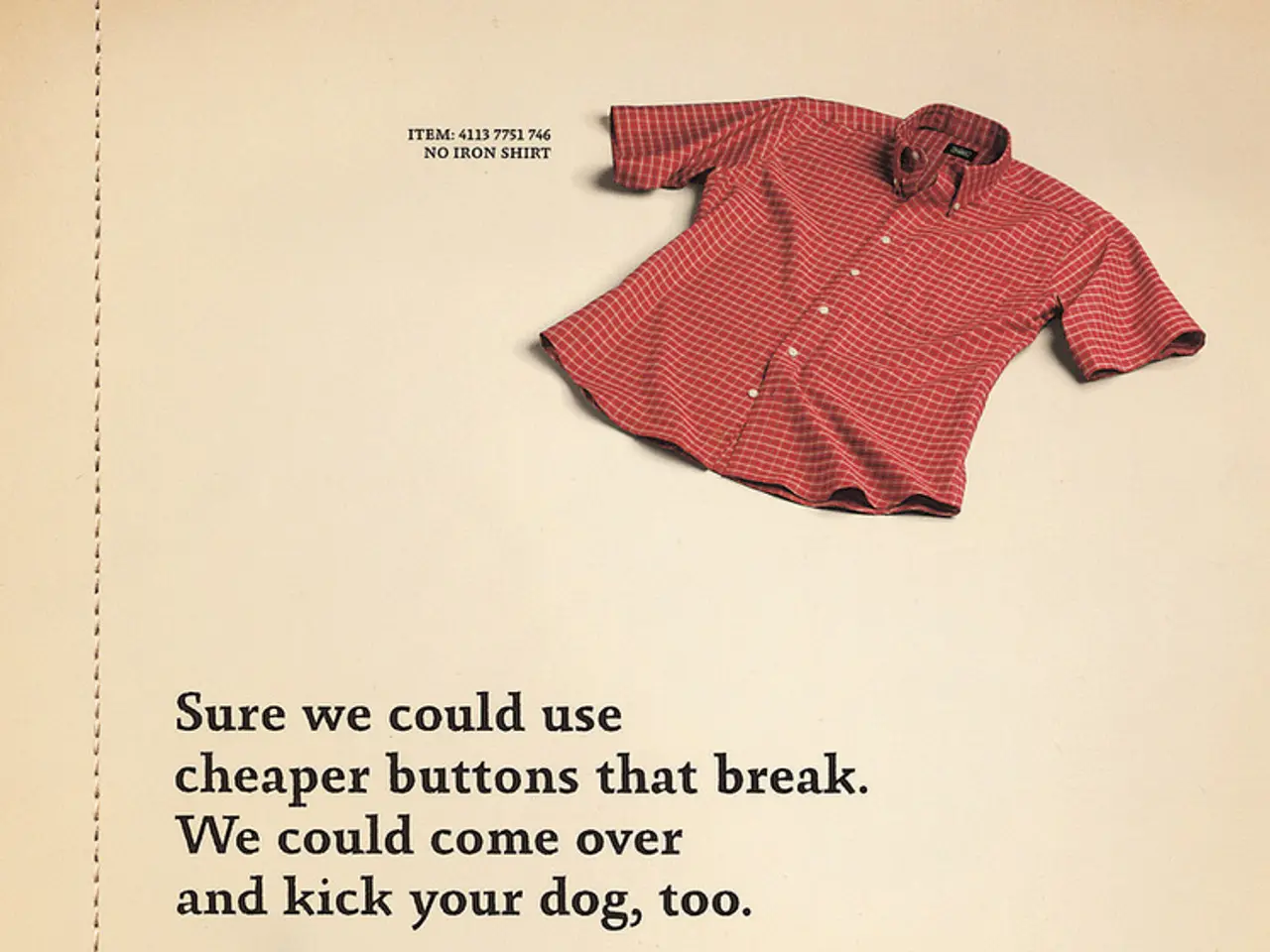Guide for Creating a Fresh WordPress Page with Custom Layout
In the digital age, a well-designed website is crucial for any business, and WordPress, with its user-friendly interface and extensive customisation options, offers a fantastic platform for creating stunning, functional pages. This article will guide you through the process of customising a WordPress page using popular page builders such as Elementor, Divi, and Beaver Builder.
1. **Installing and Activating the Page Builder Plugin** - Begin by choosing your preferred page builder from the WordPress plugin repository or purchasing a premium version. - Activate the plugin from your WordPress dashboard.
2. **Creating a New Page** - Navigate to **Pages > Add New** in your WordPress dashboard. - Give your page a title.
3. **Opening the Page Builder Interface** - Click the button to **Edit with Elementor/Divi/Beaver Builder** on the new page to launch the visual drag-and-drop editor. - These builders provide a real-time visual interface that lets you see changes as you make them.
4. **Using Drag-and-Drop to Add and Arrange Elements** - The builder interface divides the page into sections, rows, and columns. - Add modules or widgets such as headings, images, buttons, forms, sliders, galleries, and more. - Simply drag elements from the sidebar onto your page layout, then position and resize them as needed.
5. **Customising Each Element’s Design Settings** - Click on any element/module to open its settings panel. - Adjust fonts, colours, spacing, background images, borders, animations, and responsive display options. - Many settings visually replace the need for CSS, though you can add custom CSS if desired for advanced tweaks.
6. **Using Pre-designed Templates and Blocks** - Builders like Elementor and Divi offer hundreds of pre-built page templates and content blocks. - Import these templates to quickly jumpstart your page design, then customise them to fit your brand.
7. **Editing Global Theme Elements (Headers, Footers, Sidebars)** - Some builders, especially Elementor and Divi, include Theme Builder features. - From the dashboard, navigate to **Theme Builder** to customise site-wide elements like headers and footers visually without coding.
8. **Previewing and Publishing** - Preview your page design on desktop, tablet, and mobile views to ensure it looks great across devices. - Save or publish your customised page once satisfied.
9. **Advanced Customization** - For further styling, you can add custom CSS via **Appearance > Customize > Additional CSS** if you want to tweak colours, fonts, or spacing beyond the builder’s options.
A summary table comparison shows that Elementor, Divi, and Beaver Builder each offer unique features, with Elementor and Divi particularly popular for their extensive templates and intuitive interfaces, while Beaver Builder is appreciated for its simplicity and lightweight code.
In conclusion, with these page builders, even beginners can create professional, custom-designed WordPress pages without any coding knowledge, with full visual control over layout and design. A well-designed page in WordPress improves user experience, enhances brand image, and plays a critical role in achieving website goals, such as generating leads and increasing sales. WordPress pages can be customised to reflect a brand's personality, and pre-built templates through various themes provide a simple design solution. To add custom styles or widgets, navigate to the appropriate sections in the WordPress dashboard.
- Utilizing Technology for Design Customization: Many popular page builders like Elementor, Divi, and Beaver Builder offer extensive customization options for WordPress pages, allowing you to adjust fonts, colors, spacing, and more, all without the need for coding.
- Enhancing Brand Identity with Web Design: A well-designed WordPress page, created with the help of these page builders, can significantly improve user experience, boost your brand's image, and contribute to achieving website goals such as generating leads and increasing sales.