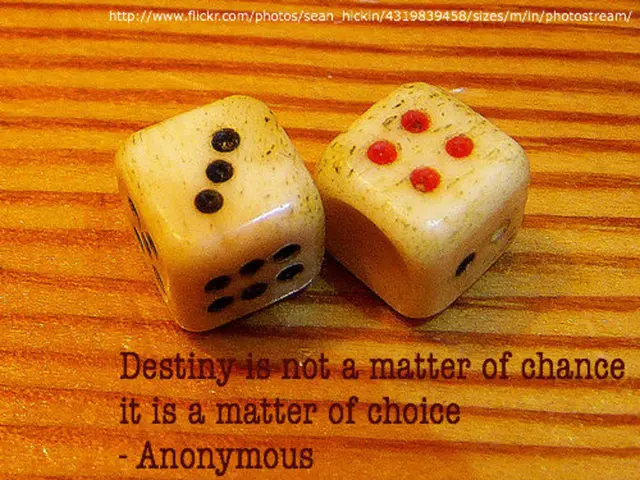Guide for Creating a Privacy Zone on Android Devices
Privacy Space is a secure app that creates a hidden, private area on your Android device for storing confidential files, personal apps, or sensitive data. Here's a step-by-step guide on how to set up Privacy Space on your device:
- Open Settings on your Android device.
- Scroll down and tap on Security & privacy.
- Find and select Privacy space (or Private Space, depending on your device).
- Tap on Set up (sometimes shown as "Get it" on the next screen).
- You will be prompted to sign in to a Google Account — sign in and tap Next.
- Create and confirm a secure lock method (such as a pattern, PIN, or password) specifically for this Privacy Space.
- Once set up, you can enter the Privacy Space area where you can install apps and keep your personal data, files, and apps separate from the main space on your device.
- To return to your normal phone space, use your usual lock method, and to access Privacy Space, use the separate lock you created for it.
By setting up Privacy Space, you add an extra layer of protection to your Android device. This creates a completely isolated area on your phone that helps keep sensitive information and apps private and secure, effectively separating work and personal data or protecting private content from prying eyes.
In the Privacy Space setup, you can choose a different lock type for your private space by tapping "Choose new lock." Within Privacy Space, you can install apps separately, and apps or files here will not be visible in your main space.
For users who prefer a visual guide, a clear step-by-step video walkthrough is available on YouTube by HardReset.Info. Please note that some manufacturers may have slight variations in menu names or steps, and after setup, you can return to Settings > Security & privacy > Privacy space anytime to manage this feature.
Privacy Space is easy to set up and discreet, providing users with peace of mind. It's a feature designed to give users greater control over their Android device's privacy, helping them store and manage sensitive data with confidence.
Technology plays a crucial role in enhancing privacy by offering secure apps like Privacy Space. This app, when set up on an Android device, creates a completely isolated area that keeps sensitive data secure and private.
By choosing a unique lock type for the Privacy Space, users can ensure an additional layer of protection, maintaining privacy and security for their personal and sensitive data, effectively separating work and personal data or private content from unwanted access.