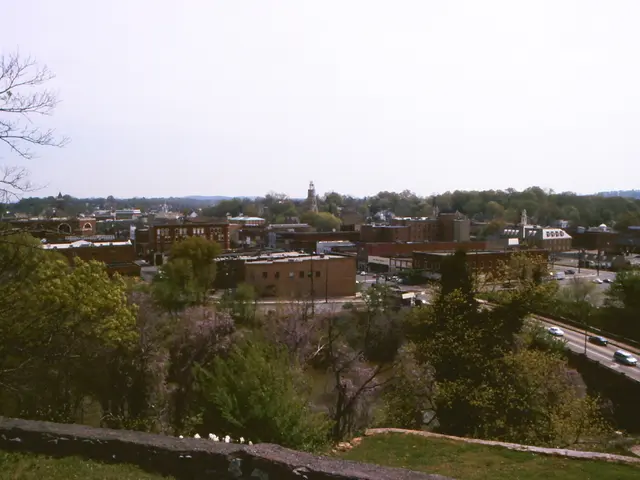Guide for Installing JupyterLab on Ubuntu 24.04 LTS
### Title: Setting Up JupyterLab on Ubuntu 24.04 for Data Science and Analytics
In this article, we'll guide you through the process of installing and configuring JupyterLab on Ubuntu 24.04 LTS (Noble Numbat), a versatile operating system well-suited for JupyterLab deployments. This setup will enable you to leverage JupyterLab for data science, machine learning, bioinformatics, education, real-time data visualization, and collaborative computing.
#### Step 1: Installing Python Virtual Environment
First, ensure that Python is installed on your Ubuntu system. Next, install the necessary virtual environment tools:
```bash sudo apt update sudo apt install python3 python3-pip virtualenv ```
Create a new virtual environment for JupyterLab:
```bash python3 -m virtualenv jupyter-env ```
Activate the virtual environment:
```bash source jupyter-env/bin/activate ```
#### Step 2: Installing JupyterLab
While in the virtual environment, install JupyterLab using pip:
```bash pip install jupyterlab ```
#### Step 3: Configuring JupyterLab
Generate a configuration file for JupyterLab if it doesn't exist:
```bash jupyter lab --generate-config ```
#### Step 4: Setting Up Systemd Service
To manage JupyterLab with systemd, create a service file:
1. **Create a systemd service file**:
```bash sudo nano /etc/systemd/system/jupyterlab.service ```
2. **Add the following content**:
```ini [Unit] Description=JupyterLab server After=network.target
[Service] User=
[Install] WantedBy=multi-user.target ```
3. **Save and close the file**.
4. **Reload systemd daemon**:
```bash sudo systemctl daemon-reload ```
5. **Start and enable the JupyterLab service**:
```bash sudo systemctl start jupyterlab sudo systemctl enable jupyterlab ```
#### Step 5: Adjust Firewall Settings
To allow incoming connections to JupyterLab on port 8888, you can adjust the firewall settings if you are using `ufw`:
1. **Allow incoming connections on port 8888**:
```bash sudo ufw allow in 8888 ```
2. **Enable the firewall**:
```bash sudo ufw enable ```
#### Step 6: Securing JupyterLab with a Password
To add a password for accessing JupyterLab:
1. **Generate a password hash**:
```bash jupyter server password ```
2. **Enter a strong password when prompted**.
3. **Restart the JupyterLab service** to apply the changes:
```bash sudo systemctl restart jupyterlab ```
Now, JupyterLab should be accessible via `http://
#### Step 7 (Optional): Configuring Nginx for Reverse Proxy
For additional security and to serve JupyterLab under a specific domain, you might want to set up Nginx as a reverse proxy:
(Details on how to set up Nginx as a reverse proxy are provided in the bullet points but not included in this article due to space constraints.)
This setup provides a basic configuration for running JupyterLab on Ubuntu 24.04 with systemd, a virtual environment, and firewall adjustments. For enhanced security, consider using SSL certificates with Nginx.
JupyterLab, an open-source web application, offers an extensible, modular IDE-like experience for data science and scientific computing. Start the JupyterLab service by running `sudo systemctl start jupyter-lab`. Generate the configuration file by running `jupyter lab --generate-config`. To begin, create a VPS instance on Shape.Host running Ubuntu 24.04. To connect to your instance via SSH from Linux/macOS, use the command `ssh root@
The data-and-cloud-computing technology is employed in this article for setting up JupyterLab on Ubuntu 24.04, a versatile operating system for data science and analytics, allowing users to leverage JupyterLab for various purposes, including data science, machine learning, and real-time data visualization. The JupyterLab setup involves a virtual environment to maintain a clean environment for the JupyterLab installation and its dependencies, ensuring smooth and efficient operations.