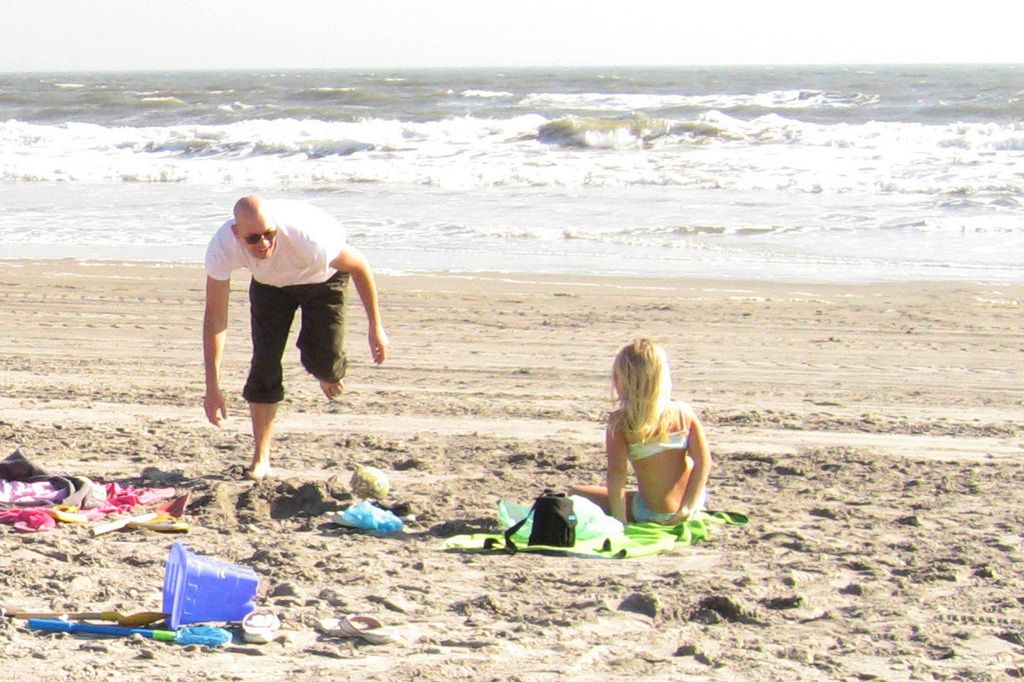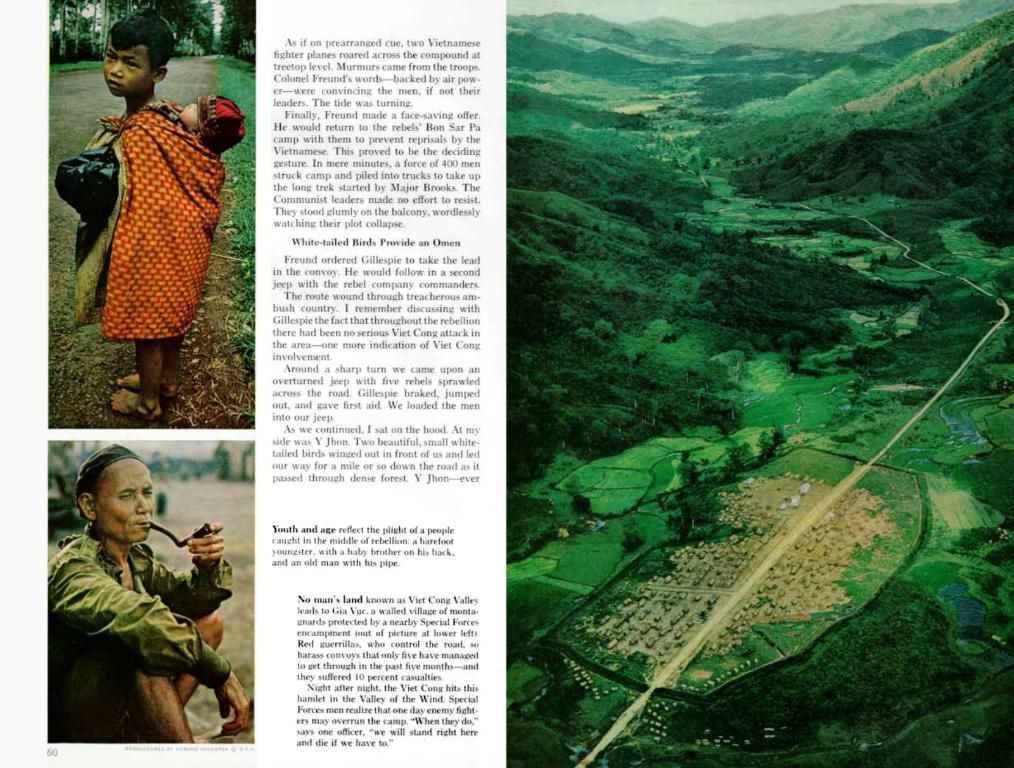Immediate Android Settings to Disable Due to Significant Security Threats:
Crank up the security on your Android smartphone with these top tips!
Android's flexibility allows for customization, but it's crucial to secure all that goodness. So, let's get down to business and transform your device into a veritable fortress.
Taking Charge of Your Apps
First off, you ought to be vigilant about what permissions each app is demanding upon installation. No need for a Scrabble game swiping your photos or a word processor snatching your call logs, location, and contact info!
To sort out your app permissions, dive into the Settings, then tap Privacy, next Permission Manager. Choose a permission type, tap an application, and toggle "Don't allow" if you'd like to remove the permission, or, if you simply desire the app to throttle back data collection while closed, opt for "Allow only while using the app."
Ditching the Leviathan of Unauthorized Access
Extend Unlock, previously known as Smart Lock, is designed to keep your device unlocked at home or near trusted devices, making life more convenient. However, it's also a worry owing to the potential for unauthorized access if someone else finds your phone.
Bye-bye to Extend Unlock! Navigate to Settings, then Security & Privacy, followed by More Security & Privacy, and tap Extend Unlock. Disable the following features to secure yourself: On Body Detected, Trusted Places, and Trusted Devices.
Taming Notification Overload
Notifications on the lock screen can be handy, yet they can also be a colossal security risk if they reveal sensitive information. Fortunately, you can control these notifications app-by-app.
Return to Settings, then Notifications, choose Notifications on Lock Screen, and switch "Hide silent conversations and notifications." Then opt to hide notifications from any unwanted apps by visiting Settings, Notifications, App Notifications, select the app, and adjust the notification settings accordingly.
Locking DownLOCATION AND PERSONAL MISSIONS
Location and Personalized Location are permissions that deserve special attention as your phone uses them to track your whereabouts for the services that need it, such as maps or delivery apps. However, your phone also records your travel history, so you should limit access to these permissions for unrelated apps like Duolingo or Pinterest.
Disable location for unnecessary apps, and if needed, activate location access only for the duration of use. Go to Settings, Location, Location Services, tap on Google Locations History, then turn it off, or select an auto-delete period.
Saying Goodbye to Personalized Ads
Unless you're an ad-craving anomaly, it's safe to presume you'd rather avoid ads. You don't need them personalized; you need them vanished!
Access Settings, then Google, next click on Ads, and tap on your Google Account. From there, leap to Data and Privacy, Ad Settings, and Ad Personalization to opt-out. You don't need to make things easy on advertisers - trust me, they'll find you.
Staying safe in the digital jungle is all about know-how, work, and mindfulness. Follow these steps to fortify your Android smartphone and steer clear of unwanted headaches. Happy securing!
More from Tom's Guide
- New Android Malware Plagues Devices, Empties Accounts - Stay Protected
- Facebook Tracking Android Users without Consent - Here's All You Need to Know
- The Top Android Antivirus Apps of 2025
[1] - Customizing Android Application Permissions
[2] - Advanced Protection Program - Google Account Security Controls
[3] - Android Security Basics: Part 1 - Security Features
[4] - Android Security - Safe Practices and Tips
[5] - Action Authentication for Google Services - Google Account Help
- To bolster the security of your Android device, venture into the world of data-and-cloud-computing and technology by customizing your app permissions, limiting location access, securing personal missions, and controlling notification overload.
- Beyond securing your Android smartphone, consider implementing safeguards against malware, tracking by social media platforms, and intrusive advertising. Utilize technology to your advantage by researching the top Android antivirus apps of the year, understanding Android application permissions, and adhering to Google's Advanced Protection Program for added security.