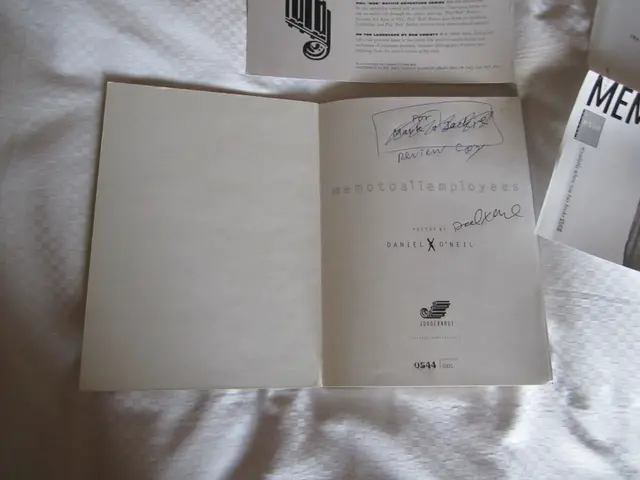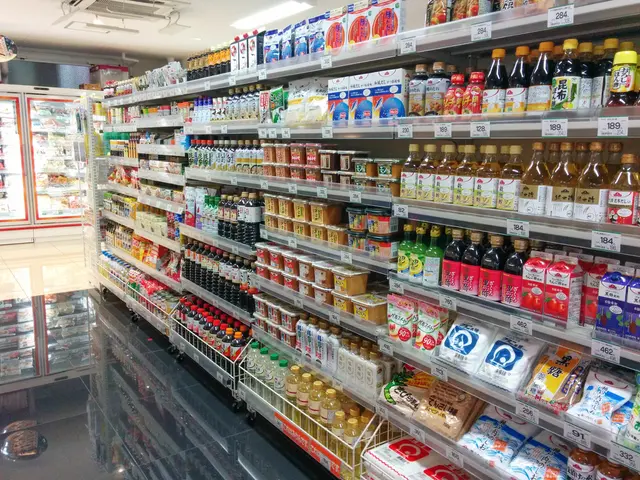Solve Issue of Mouse Doubling Clicks: Comprehensive Guide
Are you experiencing a mouse double-click problem? This article provides a step-by-step approach to diagnose and fix the issue.
Diagnosing Mouse Double-Click Problems
A single click on your mouse may register as a double-click, causing unintended behavior. Common causes include worn or faulty mouse switches, software or driver issues, operating system glitches, and physical debris inside the mouse.
Common Causes
| Cause | Description | |------------------------|-----------------------------------------------------------| | Mechanical switch wear | Over time, the physical switch inside the mouse can degrade, causing double-clicks from a single press. | | Driver/software glitches| Outdated or corrupt drivers can cause misinterpretation of clicks. | | Operating system settings| Double-click speed settings might be too low/high causing accidental double-click detection. | | Physical dirt or damage | Dirt inside the mouse can cause malfunction. |
Solutions
- Check and Adjust Operating System Settings:
- Adjust the double-click speed slider in system settings to a slower speed to avoid accidental double-click detection.
- On Windows, ensure mouse drivers are updated via Device Manager.
- Basic Troubleshooting:
- Restart your computer and reconnect the mouse to reset any temporary glitches.
- Clean the mouse sensor and buttons carefully to remove dirt.
- For wireless mice, check battery level and Bluetooth connection status.
- Driver Update or Reinstallation:
- On Windows, update the mouse driver:
- Open Device Manager > Mice and other pointing devices > Update driver automatically.
- For Macs, reset related settings or reinstall drivers if applicable.
- Physical Repair or Switch Replacement:
- For brands like Logitech, the double-click problem is a known issue caused by switch wear.
- You can replace the mouse microswitches (often Omron switches) yourself if skilled, or take the mouse to a repair technician.
- If out of warranty or replacement parts unavailable, consider replacing the mouse.
- System-level Fixes for Mac Users:
- Reset mouse and pointer settings via Accessibility options to correct click behavior.
- Reset NVRAM & SMC (System Management Controller) to fix hardware communication issues.
- Uninstall incompatible third-party apps that may interfere with mouse behavior.
When to Seek Professional Help
- If hardware repair (like switch replacement) is needed but you lack the tools or experience.
- Persistent double-click problems after all software fixes and cleaning indicate internal hardware failure.
- If the mouse is under warranty, contact manufacturer support for repair or replacement.
- For complex operating system problems or conflicts that are not resolved by standard troubleshooting.
Summary
| Step | Action | When to Use | |--------------------------|----------------------------------------|---------------------------------------------------------| | Adjust double-click speed | In system settings | If click speed sensitivity seems off | | Update/Reinstall drivers | Device Manager on Windows, Mac settings| When software/driver issues suspected | | Clean mouse | Sensor and button cleaning | For dirt-related mechanical issues | | Restart & reconnect | Simple reset | For temporary glitches | | Replace microswitches | DIY or professional repair | Known issue in Logitech and similar mice; switch wear | | Contact professional | When hardware repair is complex | If unable to fix or under warranty |
With a little trial and error, a fix for a double-clicking mouse should be found. If cleaning the mouse doesn't work, replacing the mouse may be necessary. For persistent hardware issues, professional repair or replacement is advisable.
Here are two sentences in English language that contain the words 'gadgets' and 'technology':
- Inspect the technological components of your mouse, such as the microswitches, to diagnose potential issues causing double-clicks.
- Regularly clean your gadgets, including your mouse, to ensure their smooth operation and prolong their lifespan.