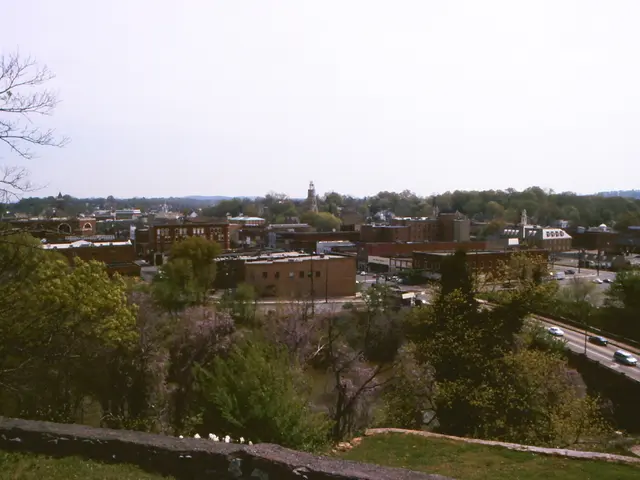SOLVED: Issue with SSD Drive Not Appearing? Discover Resolutions for Windows 11/10 Right Away!
In the modern world of technology, Solid-State Drives (SSDs) have become an essential part of our digital lives. However, when a new SSD fails to appear in Windows, it can cause frustration. Here's a comprehensive guide to help you troubleshoot and resolve this issue.
---
### Common Reasons for an SSD Not Showing Up in Windows
Several factors could be causing your SSD to remain hidden from Windows. These include hardware connectivity issues, incorrect BIOS settings, uninitialized SSDs, missing or outdated drivers, outdated BIOS versions, conflicting drives, and format or file system issues.
---
### Solutions to Fix a New SSD Not Showing Up in Windows
To tackle each cause, we've outlined the appropriate solutions:
1. **Faulty hardware connection:** Check SSD cables (SATA, power, USB), reseat connectors, and replace damaged cables. 2. **BIOS not detecting SSD:** Enter BIOS setup during boot (usually F2, Del, or F10), confirm SSD is enabled, set SATA mode to AHCI. 3. **SSD not initialized:** Open Disk Management, right-click new SSD, select "Initialize Disk," choose MBR or GPT partition style. 4. **Missing drive letter:** Assign a drive letter via Disk Management for the SSD partition. 5. **Driver issues:** Update or reinstall SSD drivers in Device Manager, run Windows update. 6. **BIOS or firmware outdated:** Update BIOS/UEFI to the latest version. 7. **Format SSD:** Format the SSD in Disk Management. 8. **Conflicting drives:** Disconnect other drives temporarily to avoid conflicts.
---
### Step-by-Step Guide to Troubleshoot
1. **Check physical connections:** Ensure your SSD is properly connected with correct cables and power supplied. 2. **Enter BIOS and check detection:** Restart computer, enter BIOS setup (F2, Del, F10), verify SSD is detected and SATA mode is AHCI. 3. **Initialize the SSD:** If BIOS sees the SSD but Windows doesn't, open Disk Management (Win + X > Disk Management) and initialize the SSD using GPT or MBR. 4. **Assign a drive letter:** In Disk Management, if the SSD has no drive letter, right-click the partition > Change Drive Letter and Paths > Add a letter. 5. **Update SSD drivers:** In Device Manager, locate your SSD disk under "Disk drives," right-click and update or reinstall the driver. 6. **Update BIOS/Firmware:** Check your motherboard vendor's site for BIOS updates to improve SSD compatibility. 7. **Format the SSD:** If the disk is detected but inaccessible, format it into NTFS or exFAT to use in Windows. 8. **Run hardware troubleshooter:** Use Windows hardware troubleshooter (Settings > Update & Security > Troubleshoot > Hardware and Devices) to detect issues.
---
By following these steps, you can usually resolve the issue of a new SSD or M.2 SSD not showing up in Windows. If these don't help, there may be a hardware fault requiring replacement. In such cases, it's advisable to try the SSD on another PC or system.
Before applying any solution that might erase data, it's smart to recover your files first using a tool like 4DDiG Data Recovery. To check BIOS settings, shut down your computer, reboot it, then press "F2" or "Del" to enter "BIOS/UEFI." Locate the section labeled as the "Storage Configuration" and on SATA SSDs, the AHCI option should be picked. The SSD not showing up on Windows 11/10 File Explorer could be due to a corrupted or incompatible file system.
- Incorrect detection of the new SSD by Windows could be due to outdated technology, such as an outdated version of AI (artificial intelligence) in the BIOS or firmware. Updating BIOS/UEFI to the latest version can help improve SSD compatibility.
- Data protection is crucial in data-and-cloud-computing environments. Before formatting or reinitializing an SSD, consider using a reliable backup or recovery tool like 4DDiG Data Recovery to avoid data loss.
- While cloud storage has revolutionized our approach to storage, it's essential to maintain the security of our local data storage systems. Ensuring that the SSD is correctly connected and initialize can help prevent potential security risks.