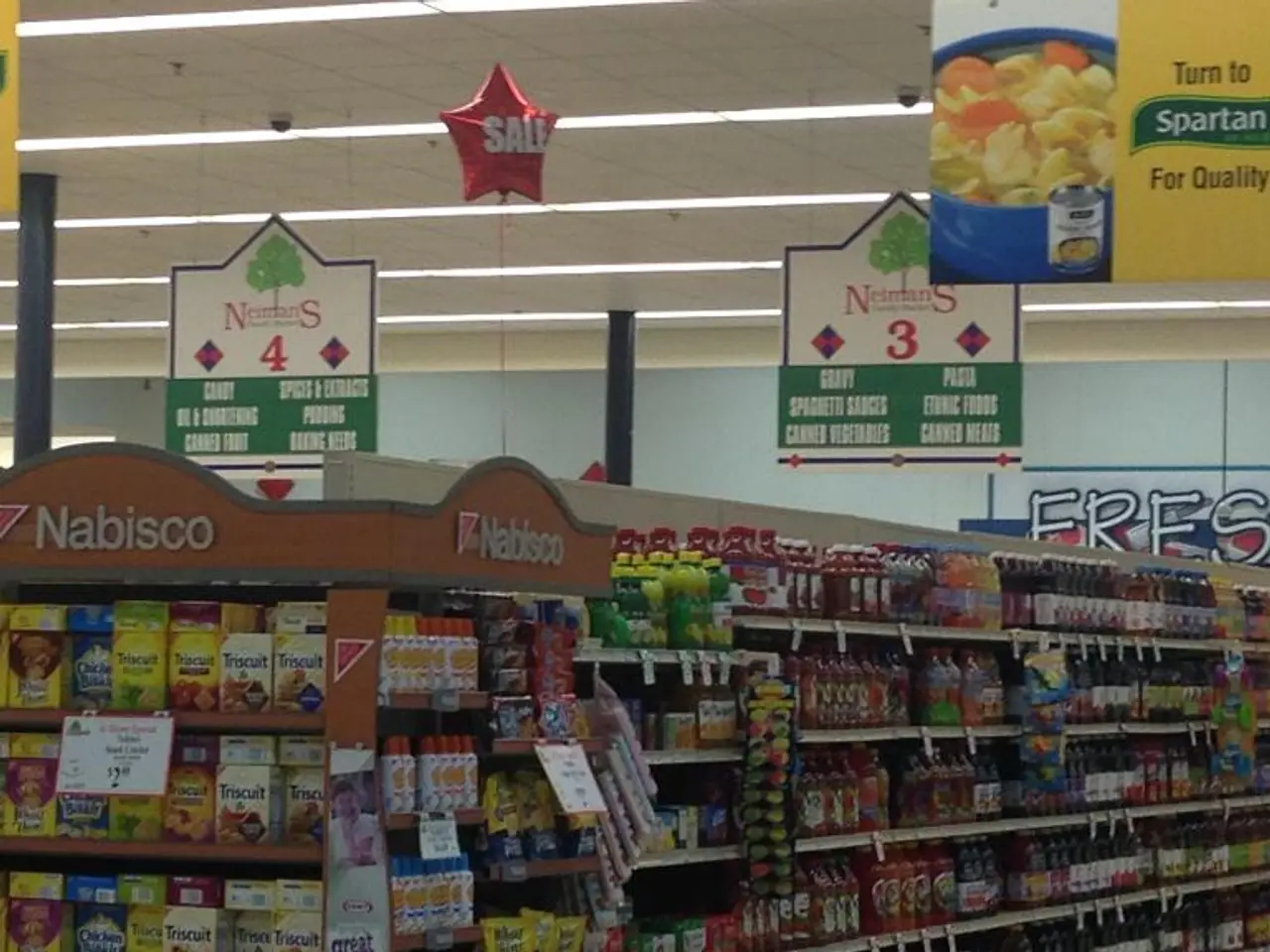Windows user inadvertently removes graphics card as if it's a USB drive, causing PC to malfunction for approximately an hour due to curiosity.
**Avoiding Accidental GPU Ejection in Virtual Machines with PCIe Passthrough**
In the world of virtual machines (VMs), a technique known as PCIe passthrough can significantly boost video acceleration by providing direct access to the graphics card hardware. However, this method comes with a unique challenge: when using PCIe passthrough in a VM, the GPU you have chosen to access directly is listed among attached devices that can be ejected, potentially leading to system malfunctions if not handled with care.
Recently, a user named YnosNava encountered this issue while running a Virtual Machine with PCIe passthrough under Proxmox. In an attempt to enhance performance, YnosNava accidentally ejected their GPU via Windows, causing their PC to malfunction. To resolve the issue, they deleted the GPU on their VM options, restarted the Windows VM, added it again, and reinstalled the drivers.
To prevent such incidents, it is crucial to understand how the PCIe passthrough device is exposed and managed by the guest OS, especially Windows. When using PCIe passthrough, Windows may treat the GPU like a removable device and offer an "Eject" option, similar to how you might eject a USB drive. Clicking "Eject" in this context effectively detaches the GPU and breaks the VM's GPU acceleration, causing system instability or crashes.
To avoid accidentally ejecting a GPU in a Virtual Machine with PCIe passthrough under Proxmox, here are some recommendations:
1. **Do not use the "Safely Remove Hardware" option on PCIe-passed GPUs inside the VM.** Windows may mistakenly show the GPU as removable, but ejecting it disables the GPU passthrough, causing the VM to lose GPU functionality.
2. **Remove or disable the "Safely Remove Hardware" icon or functionality in the VM’s guest OS** to prevent accidental clicks. This can sometimes be done by editing group policies or registry settings in Windows, or by third-party tools that hide or disable the eject option.
3. **Carefully manage the VM’s device configuration in Proxmox.** Instead of removing the GPU from the Proxmox VM configuration abruptly, do it cleanly by shutting down the VM first, then removing the passthrough device to avoid any device mismatch or confusion for the guest OS.
4. **Educate users or administrators about the risks.** Because this issue arises from how Windows treats PCIe devices passed through to a VM, training and awareness can prevent accidental ejection.
5. **Consider using a secondary dedicated GPU for the host system** and reserve the passthrough GPU solely for the VM. This reduces confusion and accidental management mistakes.
For those interested in staying updated on the latest news, analysis, and reviews in the tech world, Tom's Hardware offers a newsletter and can be found on Google News. Simply click the Follow button on Google News to receive updates straight to your inbox. By following these guidelines, you can enjoy the benefits of PCIe passthrough without the risk of accidental GPU ejection.
[1] https://www.tomshardware.com/news/egpu-hotplug-windows-10-dell-xps-15-9570-alienware-15-r3-xeon-w-10875-gtx-1070-max-q,59167.html [2] https://www.proxmox.com/wiki/PCI_passthrough_VGA
In the realm of technology, being mindful of the "Safely Remove Hardware" option within a Virtual Machine's guest OS is essential when using PCIe passthrough, especially with Windows, as it may lead to system instability or crashes if not managed carefully. To avoid such complications, one could consider removing or disabling this option entirely.
On the other hand, maintaining a separate dedicated GPU for the host system and relegating the passthrough GPU solely for the VM can help reduce confusion and accidental management mistakes, ultimately ensuring a stable "lifestyle" and smooth "entertainment" experiences using virtual machines with PCIe passthrough technology.