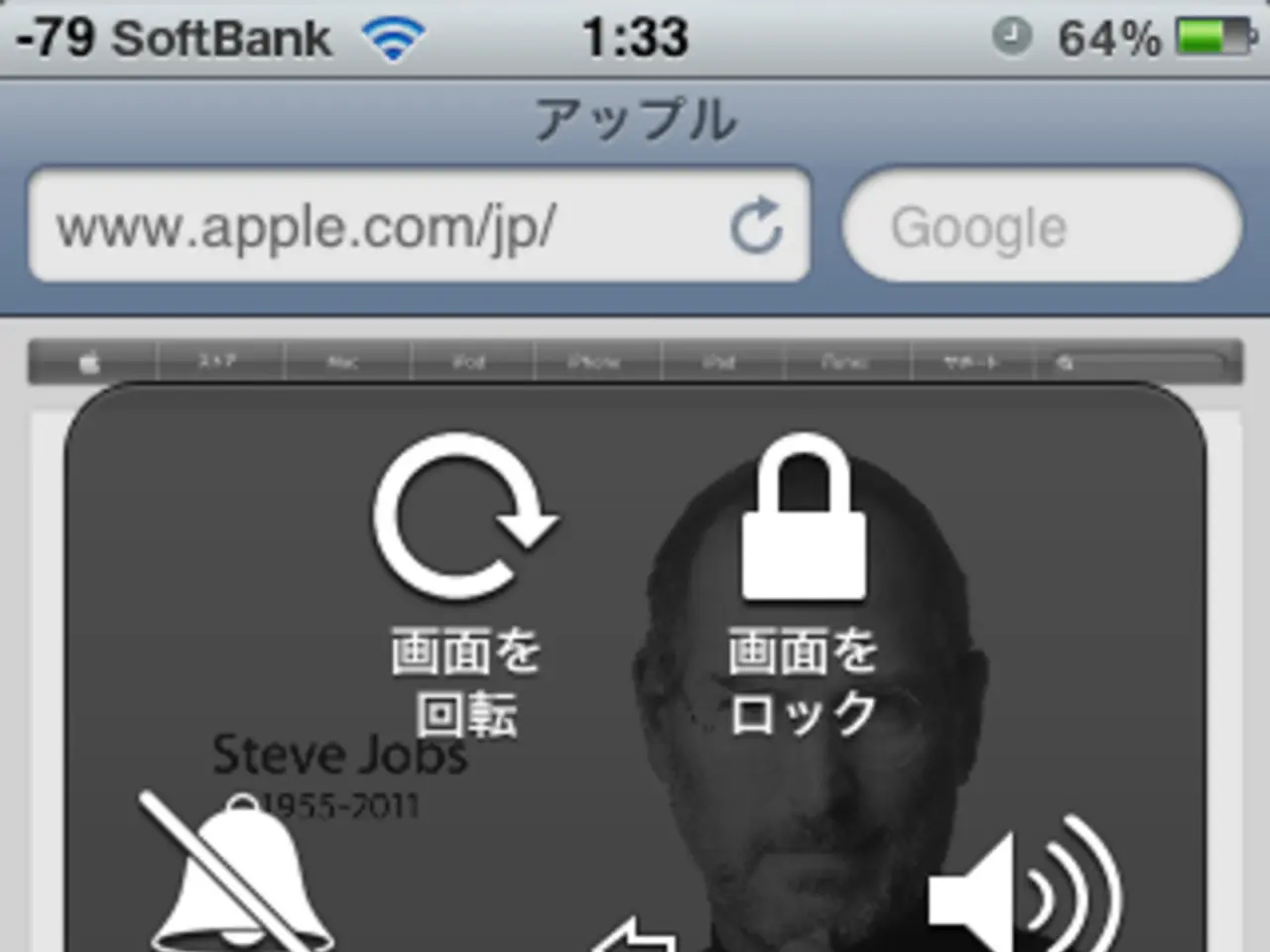Wireless Access Point Names (APN) Settings for 4G LTE and 5G networks on Android and iOS devices, updated for 2022.
In an effort to enhance internet speeds for users of Black Wireless 4G LTE and 5G networks, it's essential to focus on optimizing network connection, device settings, and environmental conditions. The following actionable steps can help improve your browsing and downloading experience.
Strengthen Your Signal
5G speeds heavily depend on signal quality and coverage, which can vary by location. Urban areas generally have better 5G coverage and faster speeds compared to rural ones.
Choose the Right Network Mode
Set your device to prefer 5G or 4G LTE networks in cellular settings for optimal speed depending on coverage. If 5G coverage is weak or unstable, 4G LTE may provide more consistent speeds.
Optimize Device Placement
Place your phone or hotspot near windows or higher locations to catch better signals.
Manage Device Load
Close unnecessary apps consuming bandwidth to prioritize your active use.
Keep Your Device Updated
Ensure your device's OS and carrier settings are up-to-date to improve network compatibility and performance.
Consider External Antennas or Signal Boosters
Some devices support external antennas that enhance reception, improving speeds.
Perform Device Resets
Simple resets, such as toggling airplane mode, can reconnect your device to the fastest available cell towers.
Avoid Network Congestion
Speeds may drop during peak hours; testing speed at different times can indicate the best usage windows.
Use Wi-Fi Offloading
Check for strong Wi-Fi connections instead of mobile data to improve speed and reduce network strain.
Consider Your Carrier's Network Optimization and Plan Type
Some carriers optimize first for mobile, then home internet. Your plan and network allocation can influence your achievable speeds.
While 5G is generally faster than 4G LTE—by about three times on average according to recent reports—real-world speeds will depend on coverage, with 5G benefits less dramatic in many locations than originally marketed. The 5G rollout is ongoing, so coverage and performance continue to improve over time.
Applying APN Settings on iOS Devices
For users of iPhone and iPad devices on Black Wireless, applying the new APN settings involves several steps. First, turn off cellular data, then fill in the APN settings in the Cellular Data section. The APN for iOS devices is att.mvno, and the username and password fields should be left blank. After applying the new APN settings, restart your device.
Black Wireless SIM users on iOS devices can apply these APN settings, which are applicable for a wide range of devices used by many people in the USA. The goal is to potentially resolve issues of slow internet speed and improve overall performance.
- To enhance your browsing and downloading experience on Black Wireless networks, consider updating your smartphones or gadgets to the latest versions, as this can improve network compatibility and performance.
- When using Black Wireless networks, ensure your device's network mode is set to prefer 5G or 4G LTE, as this can help optimize speed depending on the coverage available in your location.