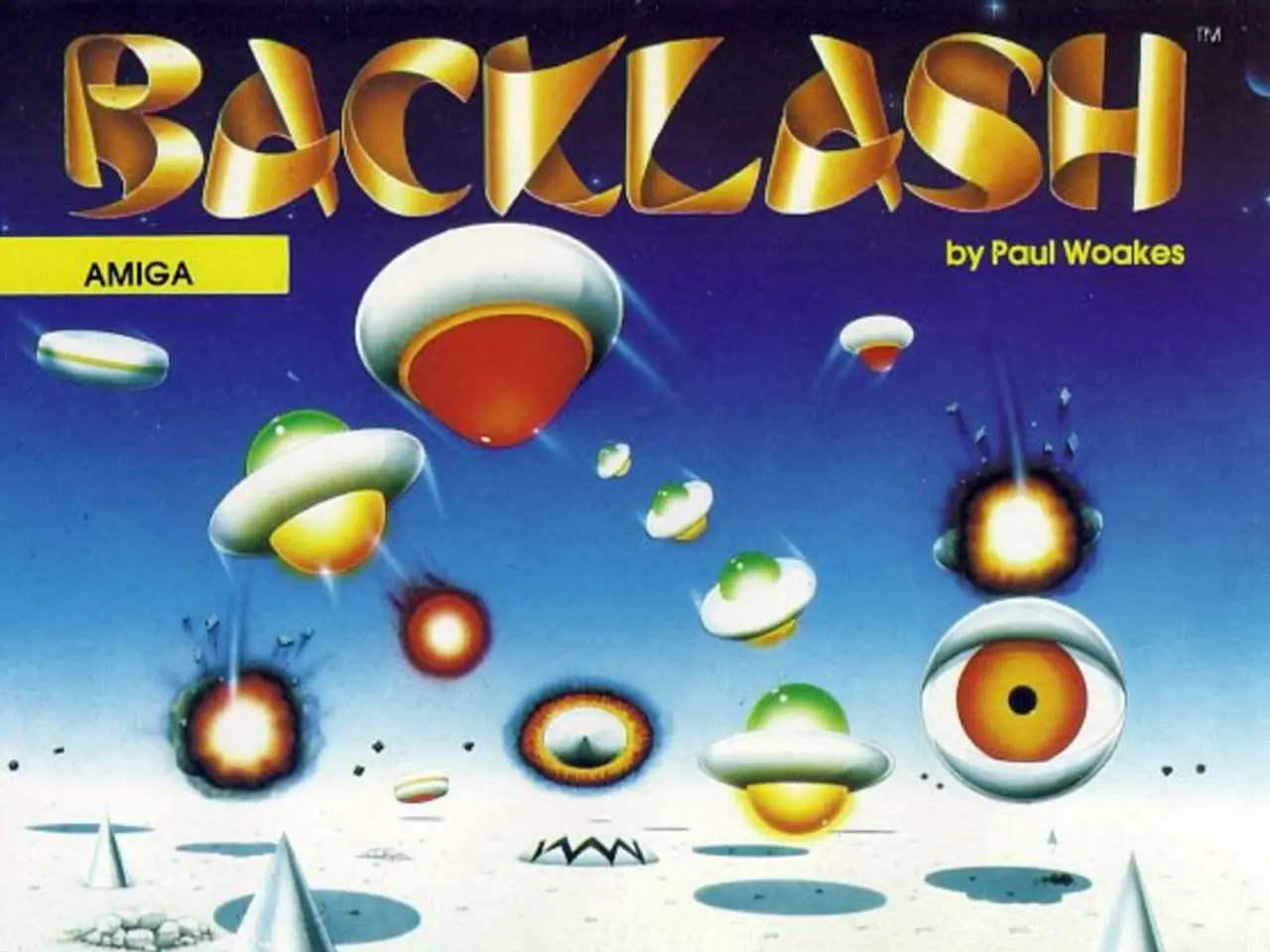Adding Text Highlighter in Next.js: A Guide
In this article, we'll guide you through the process of integrating text highlighting functionality in a Next.js project using the `react-highlight-words` package.
**Step 1: Setup Next.js Project**
If you don't already have a Next.js project, create one by running the following commands:
```bash npx create-next-app@latest my-highlight-app cd my-highlight-app ```
**Step 2: Install `react-highlight-words`**
Next, install the package using npm or yarn:
```bash npm install react-highlight-words # or yarn add react-highlight-words ```
**Step 3: Project Structure Overview**
Keep a simple structure for your project:
``` my-highlight-app/ │ ├── components/ │ └── TextHighlighter.js │ ├── pages/ │ └── index.js │ ├── package.json └── ... ```
- `components/TextHighlighter.js`: Your reusable highlight component. - `pages/index.js`: The main page where you use the TextHighlighter.
**Step 4: Create the TextHighlighter Component**
Implement a React component in `components/TextHighlighter.js`:
```jsx import React from 'react'; import Highlighter from 'react-highlight-words';
const TextHighlighter = ({ text, searchWords, highlightStyle }) => { return ( ); };
export default TextHighlighter; ```
**Step 5: Use TextHighlighter in a Page**
Edit your `pages/index.js`:
```jsx import React, { useState } from 'react'; import TextHighlighter from '../components/TextHighlighter';
export default function Home() { const [search, setSearch] = useState('highlight');
const sampleText = 'This is a sample text where we want to highlight some words.';
return (
setSearch(e.target.value)} placeholder="Enter word(s) to highlight" style={{ marginBottom: '1rem', padding: '0.5rem', fontSize: '1rem' }} />
); } ```
**Step 6: Run Your Next.js App**
Start the development server:
```bash npm run dev ```
Open `http://localhost:3000` in your browser. Type words in the input to see them highlighted dynamically.
**Additional Notes**
- `react-highlight-words` automatically escapes special characters if `autoEscape` is true. - You can customize the highlight style via `highlightStyle` or CSS classname. - This setup works well for simple substring matching and highlighting in React/Next.js environments.
By following these steps, you integrate text highlighting in Next.js using `react-highlight-words` with a clean project structure and dynamic user input. This covers all the required aspects for implementing text highlighting in your React-based Next.js app.
In the process of creating a text highlighting functionality in a Next.js project, you will need to install the package (Step 2), and then use it in your React components, like the component (Step 4). The installed package will allow you to dynamically highlight words in text based on user input (Step 5).